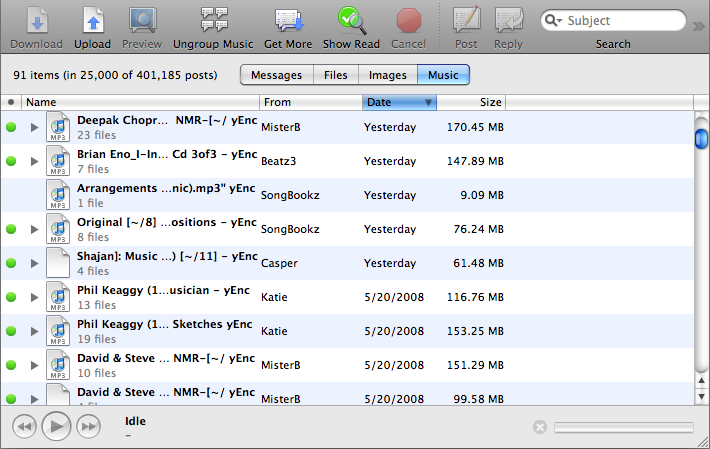How to Set Up Unison to Connect to NewsDemon Servers
Download the latest version of Unison from the Panic Software website. Please note that Unison is trial-ware, so you’ll need to purchase a serial number if you want to continue using for more than 15 days.
Install Unison software. During install, take default settings unless you know would like to specially configure.
Install Unison. You’ll be asked to choose whether you want to “Get Usenet Access” or “Configure Usenet Access”. You should choose Configure..
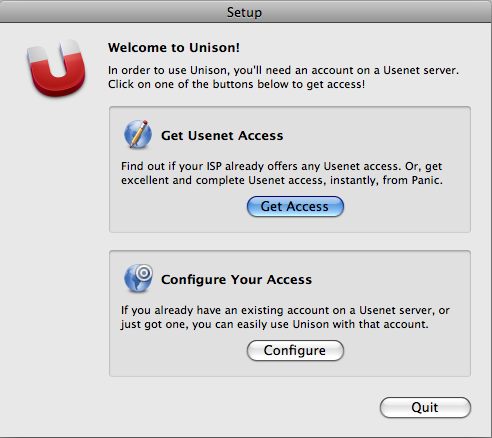
Next you will need to enter your account details.
| For: | Enter: |
| Server: | A valid server from the home page in the member’s area. |
| User Name: | Enter the user ID you received from NewsDemon. This will be usually a 8-10 digit number for Economy Plans. Please be sure to prefix with p if you’re using a Premium or Premium SSL plan. |
| Password: | Enter the password you received from NewsDemon |
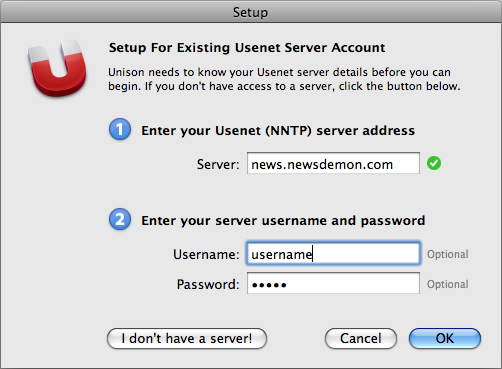
Unison will automatically download the list of groups from the news server. You will then be presented with the group browser, where you can navigate through some pre-loaded Favorite groups or browse all. The Favorites are a nicely organized way to keep up with your groups.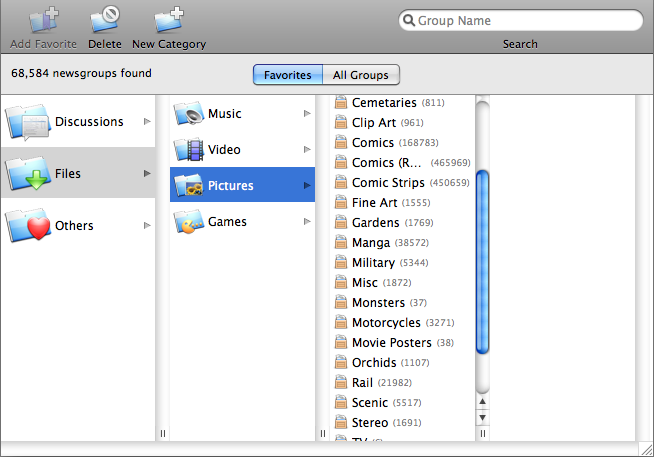
Once you choose a group to open you will be presented with a screen that gives you quick access to binary files or text messages, depending on the group that you’ve chosen. If you have chosen a binary group, you can simply click the Play button to preview files. Downloads are automatically sent to the Desktop, but this can be altered in the Download Preferences.