Contact The NewsDemon Support Team
Click on the support bubble on the bottom of the page to contact our support team
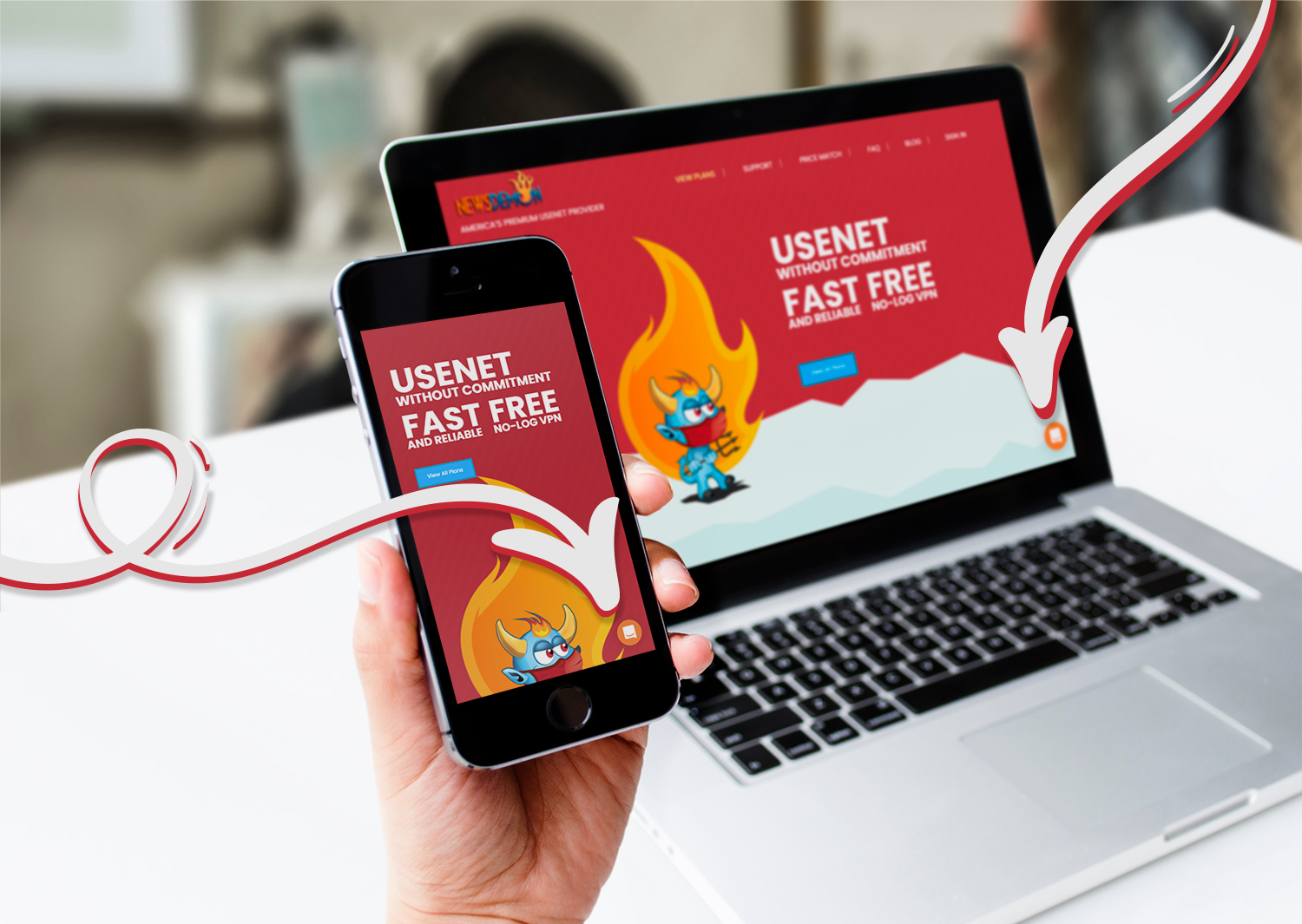
Click on the support bubble on the bottom of the page to contact our support team
EMAIL NOTE: Some users using Hotmail/MSN/Outlook are not receiving our signup confirmation or support emails. If you are using one of these email services and are not receiving a response, please email us from an email address not on one of these services (gmail/protonmail/yahoo/etc).
Nod502Over-Quota AssistancePortsUpdate/Add Credit Card DetailsRetrieve Your Member Id
Lost Newsdemon.com Usenet access member ID or password. Please check your email confirmation if you received one to verify that your username and password is present.
CLICK HERE to retrieve your password.
Your password will be emailed to the email address you registered your account with.
If you do not know your MEMBER ID, please
click here first to retrieve your MEMBER ID
then come back here to retrieve your password
Lost Newsdemon.com Usenet access password. Check this option if you know your member ID, but do not remember your password. Again, you can also check your confirmation email that was sent at the time of sign-up if you still have it to verify your password as well.
CLICK HERE to retrieve your password.
Your password will be emailed to the email address you registered your account with.
If you do not know your MEMBER ID, please
click here first to retrieve your MEMBER ID
then come back here to retrieve your password
If you would like to cancel your premium newsgroup access, please select this option.
A: 1) Login to the NewsDemon Members Area.
2) Click on the link labeled “CANCEL/UNCANCEL ACCOUNT”
3) Fill in all the data and submit.
4) IMPORTANT: If you paid using PayPal or WorldPay, you will need to cancel your Subscription or FuturePay Agreement from within their respective site.
Note: If you’ve signed up for a Free Trial Account, you should cancel your account before your trial period ends.
If you are receiving an error stating that your Usenet access has gone over your allocated monthly quota, select this option to contact support to assist in this matter.
If this continues to happen, you will need to contact our customer support department and ask them to investigate the cause and possibly reset your account. Use the icon on the bottom left corner to contact Support
If you wish to upgrade or downgrade your current plan, including SSL and monthly Usenet download quota, select this option and detail the newsgroup plan that you wish to change your account to.
You should first login to the members area. Once on the main members page, you will need to click on the link on the right side of the page labeled “CHANGE PLAN”. From this page you can select which plan you would like to change to and how soon you would like the change to take place.
If this does not solve the problem please click “NO” below and let us know about your problem. Please be sure to include your valid member id and password in your support ticket.
Your account will be upgraded within 24 hours.
If you would like to try out our service, click here for our Free Trial Plans
Experiencing Speed Issues? Fill out our support form to have our team look into this.
If this continues to happen, you will need to contact our customer support department and ask them to investigate the cause and possibly reset your account. Use the icon on the bottom left corner to contact Support
Please Note: If you change your card details, the new card number will not be displayed on your agreement until a payment has been debited from that card. – If you are also changing the type of card (e.g. VISA to MasterCard or Maestro to VISA), we advise that you contact the store first to confirm the card types that they support. – If an agreement was originally set up using an American Express (Amex) card, then your card details must remain Amex card details if they are changed. Cards other than Amex will not be accepted and therefore if a non Amex card is to be used, the agreement will need to be cancelled and a new one set up with the store
NewsDemon offers a way to update Credit Card details to its customers, those who paid using Credit Card (non-PayPal and WorldPay). This page is to help our customers in using the Update Payment Info tool under the members area.
1. Login to NewsDemon members area from the home page using your NewsDemon member Id and password.
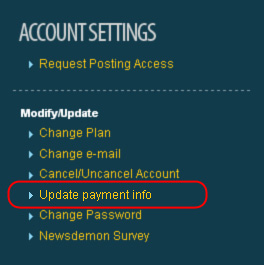
2. On the members home page. Select ‘UPDATE PAYMENT INFO’ from the MODIFY/UPDATE menu on the left. As shown below:
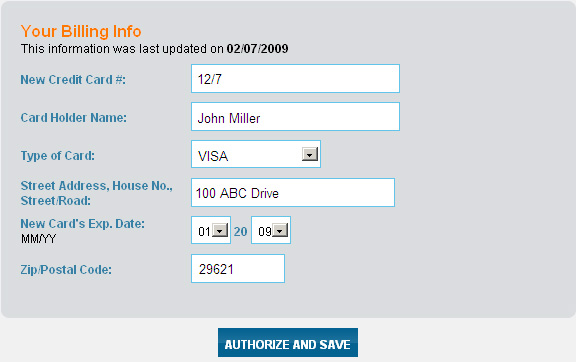
3. You will now be presented with a new secured window. As shown below. Please enter your new card number, your name on card, select the type of new card and the expiry month and year. Click Authorize and Save to proceed.
Please Note : – NewsDemon will authorize your new card for a small amount. This might reflect on your statement but it’ll be reversed immediately. This is only an authorization NOT a charge.
Our system can not currently distinguish between headers and articles for quota purposes. For this reason, we allot an extra percentage to every metered/block account (regardless of whether you download headers or not) every month to accommodate for header usage. If you use more than your extra allotted amount of headers, please let us know and we will adjust your account accordingly.
These are the recommended steps if you’re have speed issues with our servers
First, all of our accounts come with 50 connections – if you’re not seeing full speeds, then change the amount of connections to 50 and test again (this will cause some news clients to show ‘auth’ errors in the logs due to not closing the connections in a timely manner)
Second, we’d recommend news.newsdemon.com for all users but you can test the closest server farm to see if you get better speeds
NORTH AMERICAN SERVER:
East Coast: news.newsdemon.com
West Coast: uswest.newsdemon.com
EUROPEAN SERVER:
Hostname: eu.newsdemon.com
Next possible issue is speed restrictions on default ports. If you’re using port 119 or 563 (TLS) we’d recommend switching to some of our alternate ports
Available Ports:
Regular: 119, 23, 3128, 7000, 8000, 8080, 9000
TLS (recommended): 563, 80, 81, 9119
For users who have gigabit or higher internet speeds, or are using low powered devices like Raspberry Pi or a NAS – the limiting factors can be a combination of things relating to hard disk write speeds, high CPU usage limiting decryption, docker like containers limiting network interfaces, etc.
Feel free to reach out to us and we’ll give you our best effort to get the maximum speeds for you
If you just activated your account, please allow up to 30 minutes for it to be active. Otherwise, this error usually is reflective on an incorrect username and password or that your monthly download quota has been reached. If you feel that you received this message in error, select this option and detail your problem so that our support team can further assist.
Suggested server (GeoDNS load balanced to closest server to you):
The following ports allow you to force packets through specific ports:
WEST COAST server information:
The following ports allow you to force packets through specific ports:
Force NORTH AMERICAN server location:
The following ports allow you to force packets through specific ports:
Force EUROPEAN server location:
The following ports allow you to force packets through specific ports:
* Available only for those signed up for SSL enabled accounts.
If this continues to happen, you will need to contact our customer support department and ask them to investigate the cause and possibly reset your account. Use the icon on the bottom left corner to contact Support
If you are unsure what ports to use, please reference our Newsdemon.com Usenet Ports page. If you still do not find a resolve to your issue, select this option to receive information on the ports that are available with your Newsdemon.com Usenet account.
Suggested server :
WEST COAST server information:
Force NORTH AMERICAN SERVER:
Force EUROPEAN SERVERS:
AMSTERDAM:
Available ports on all servers:
You should first login to the members area. Once on the main members page, you will need to click on the link on the right side of the page labeled “CHANGE PLAN”. From this page you can select which plan you would like to change to and how soon you would like the change to take place.
If this does not solve the problem please click the support chat icon below and let us know about your problem. Please be sure to include your valid member id and password in your support ticket.
Your account will be upgraded within 24 hours.
Depending on the account you chose when you signed up, it will dictate the number of simultaneous newsgroup connections your account has access to. Please first check with your plan options in your Member Login area. If you find that you are still missing a number of connections, select this item to have our support team resolve this issue for you.
ALL users should be allowed at least EIGHT connections. Most of our accounts are allowed 20 Connections. If you do not, please contact our techincal support department.
It is possible that some connections are remaining open after your download has terminated. This is especially common with certain news browsers when the user is downloading large amounts of articles. Try reducing the number of connections you are trying to connect with for a few minutes and see if you still get the error. If you do, please stop all downloading for at least thirty minutes and try again. Our servers reset and close all hung connections every thirty minutes.
Any Newsdemon.com Usenet account that wishes to post on to newsgroups and receives the following error should select this option.
This information is normally found in your Member Login area. Depending on the Usenet plan that you chose and your location, it will automatically assign the server addresses that are available to you. If you still do not find this information, choose this option to be taken to our Ports page. If the matter does not resolve, use the contact buttons on the bottom to be taken to our support department
Suggested server :
Force NORTH AMERICAN SERVER:
Force EUROPEAN SERVERS:
AMSTERDAM:
Available ports on all servers:
This information is also found in your Member Login area. Choosing this option will take you to the Newsdemon.com Available Ports and NNTP address page. If you still encounter an issue, use the bottom buttons below to contact our Usenet support team.